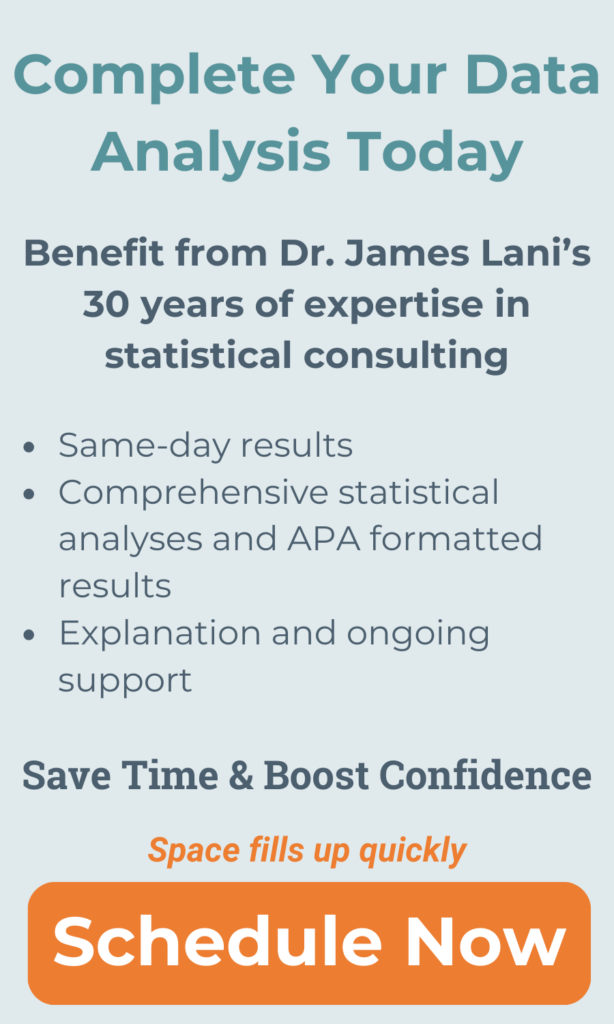Data Entry in SPSS
Data Entry in SPSS is the most important task involved in any analysis. Data may exist in any form; it may be written on a piece of paper or it may be typed in a computer in raw data form.
Before doing data entry in SPSS, one should start SPSS. It is very easy to start SPSS from the start menu by just clicking on the “SPSS” icon. When you open SPSS, the “data viewer window” will appear. In SPSS, data viewer column value is known as the record measure or the variable and row to identify the case (or subject). Manual Data Entry in SPSS for Small Datasets Whenever a data size is large, then the data entry in SPSS is not possible manually. There are a number of options to do data entry in SPSS. Most of the data is available in Excel, CSV (comma separated value), and text. It is also available in other software formats like SAS, STATA etc.
Reading data using import wizard:
Whenever data is outside the SPSS or in any other format, then by using the import wizard we can import data in SPSS. To use the import wizard, we have to click on the “open data” option available on the SPSS file menu, then click the “data” option. The window that appears after clicking the open data option is called the open data wizard. This window will show the location where the data is located. For example, if our data is in the D drive, then we have to click on the “my computer” icon and then find the “D drive,” and click on it to access our data, where we will select the folder in which data is available. As we select the data folder, the name of the data folder will appear below the file name option. If data is not in SPSS file format, then the file will not appear there. Thus, from the “file type” option, we will select the format of the data available over there for the specific file format. Then the file will appear in the desired format (over here it is the SPSS format). Then we can select that file and click on the “ok” button. Now data will appear in the data view window. This is an easy way to do data entry in SPSS when data is large. If data is in Excel format and it is in medium size, then by using the copy and paste option (available in SPSS) we can do data entry in SPSS. But just doing the data entry in SPSS is not sufficient for analysis.
Variable properties:
One of the drawbacks of data entry in SPSS is that it cannot perform analysis on a character variable. To perform analysis, we have to convert the character variable to a numeric variable. There is another window in SPSS called the “variable view.” This window shows variables properties. In the variable view window, there are a number of options available that can help to clean up the data and to perform analysis. For data entry in SPSS, we can give only 8 characters to name a variable. But most of the time, a variable name is more than 8 characters. To overcome this problem, we can use the “variable view” window, where we can assign a label to that variable, and in this label, we can assign a label length as we want. To convert the character variable into a numeric variable, we will record the new value by using the “value” option. This option will ask for the old value and the new value that we want to assign to it.
Managing Data and Performing Operations in SPSS
Sometimes there are a number of extreme values in data, and one more drawback for data entry in SPSS is that in SPSS, zero value is not considered as a missing value. But SPSS has an option called the “missing value option.” Through this option, we can write that this value is missing and this value is an extreme value. Now SPSS considers that value as the missing value. Sometimes data is in the numeric form and SPSS considers that variable as a string variable. In that case, we have to convert it into numeric type from the “type” option. There is another option through which we can assign a decimal point to the variable. We can fix the alignment of variable left, right, center etc. Sometimes during the analysis, we have to perform a number of mathematical operations with variables. For example, if we want to compute one variable from five variables by calculating an average of all the variables. The “compute” option available in the “transform” option can help you do several mathematical operations. Sometimes we have to split the data by category. By using the “split file” option available in “data” option, we can categorize data in different categories.
Syntax option: SPSS function can be performed in two different ways by using the “click” and “menu” option and the “command based” option. If someone is familiar with the SPSS command, then the above mentioned functions can also be performed in the syntax menu.
For more assistance with SPSS click here.